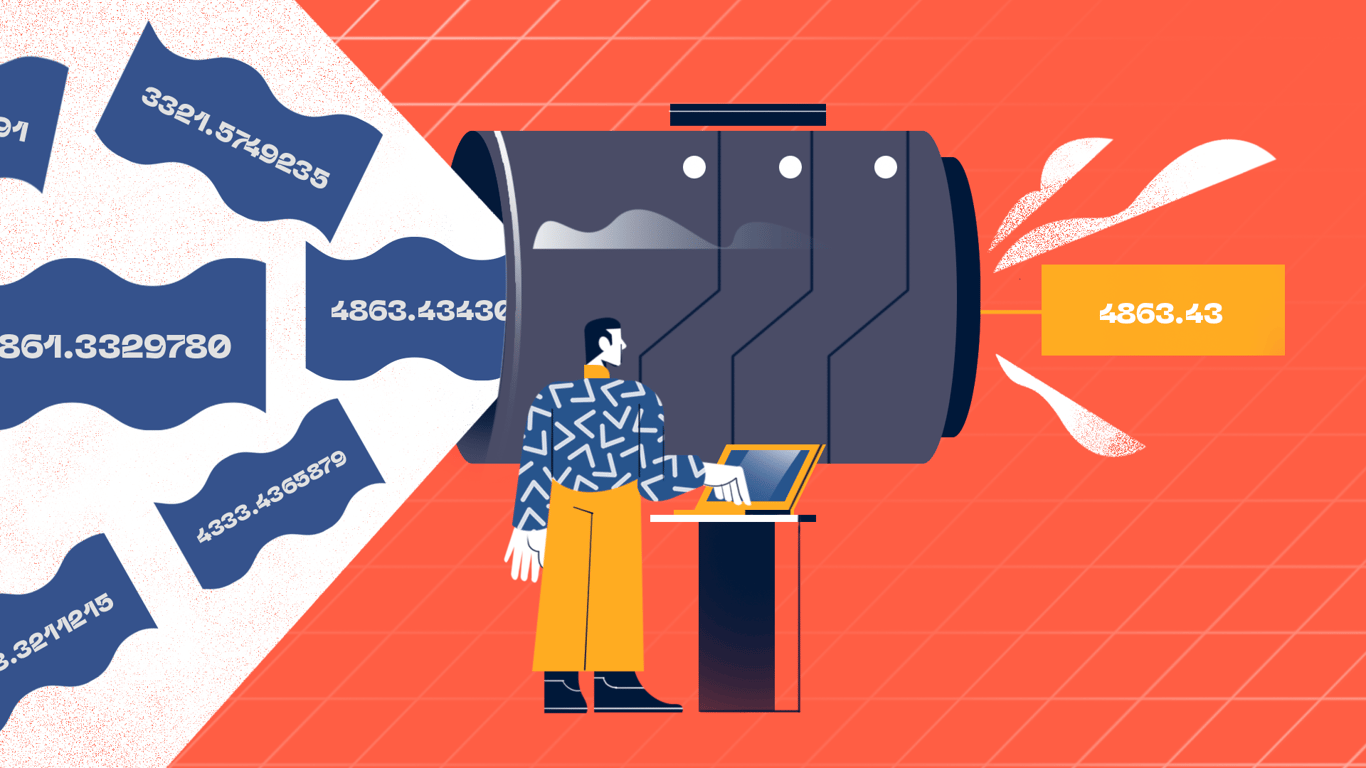Hey there, and welcome to another Python snippet post. Let's take a look at how to print formatted numbers. We'll cover rounding, thousands separators, and percentages.
Before we dive in, here's a quick image overview:

String formatting is actually a surprisingly large topic, and Python has its own internal mini language just for handling the many formatting options available to us. Here we're just going to focus on a few examples involving numbers, but there is a great deal more to explore.
Format numbers rounded to certain decimal places
First let's take a look at formatting a floating point number to a given level of precision. There are two ways we can do this: we can specify how many significant figures we want overall, or we can specify how many significant figures we want after the decimal point. Let's start with the former.
To specify a level of precision, we need to use a colon (:), followed by a decimal point, along with some integer representing the degree of precision. We place this inside the curly braces for an f-string, after the value we want to format. You can also use the format method instead, which I'll demonstrate below.
x = 4863.4343091 # example float to format
print(f"{x:.6}") # f-string version
print("{:.6}".format(x)) # format method version
In both cases we get the same result: 4863.43.
As we can see, our very long float got shortened down to just 6 figures. An interesting thing to note is that this formatting operation actually performs rounding, so if x had a value of 4863.435, the number printed would actually be 4863.44. This uses bankers' rounding (explained here).
If we specify fewer figures than we have in the integer portion of the float, we end up with an exponent representation instead:
x = 4863.4343091
print(f"{x:.3}") # 4.86e+03
4.86e+03 means 4.86 x 10³, or 4.86 x 1000, which is 4860. Looking at this result, we see that we got three significant figures, as we requested.
So how do we specify 3 decimal places? We just need to add an f.
x = 4863.4343091
print(f"{x:.3f}") # 4863.434
f indicates that we want our float displayed as a "fixed point number": in other words, we want a specific number of digits after the decimal point. We can use f on its own as well, which defaults to 6 digits of precision:
x = 4863.4343091
print(f"{x:f}") # 4863.434309
Display separator character between thousands
For large numbers we often write a separator character (usually a comma, space, or period) to make it easier to read. We can specify this in Python using a comma or underscore character after the colon.
x = 1000000
print(f"{x:,}") # 1,000,000
print(f"{x:_}") # 1_000_000
This also works with floats, and the precision formatting, with the comma coming first:
x = 4863.4343091
print(f"{x:,.3f}") # 4,863.434
print(f"{x:_.3f}") # 4_863.434
Format floating point numbers as percentages
We can format a number as a percentage by simply adding the percent symbol at the end of our formatting options instead of f:
questions = 30
correct_answers = 23
print(f"You got {correct_answers / questions :.2%} correct!")
# You got 76.67% correct!
When formatting a number as a percentage, the level of precision always refers to the number of digits after the decimal point.
Wrapping Up
That's it for our very brief dive into formatting numbers. There's so much more to learn, and we'll be tackling this in future posts, so make sure to follow us on Twitter to keep up to date with all our content.
We're also offering our Complete Python Course at its lowest price just for readers of our blog. If you click the link, a coupon will already be applied for you. We'd love to have you, so if you're looking to upgrade your Python skills, or if you're just getting started, check it out!